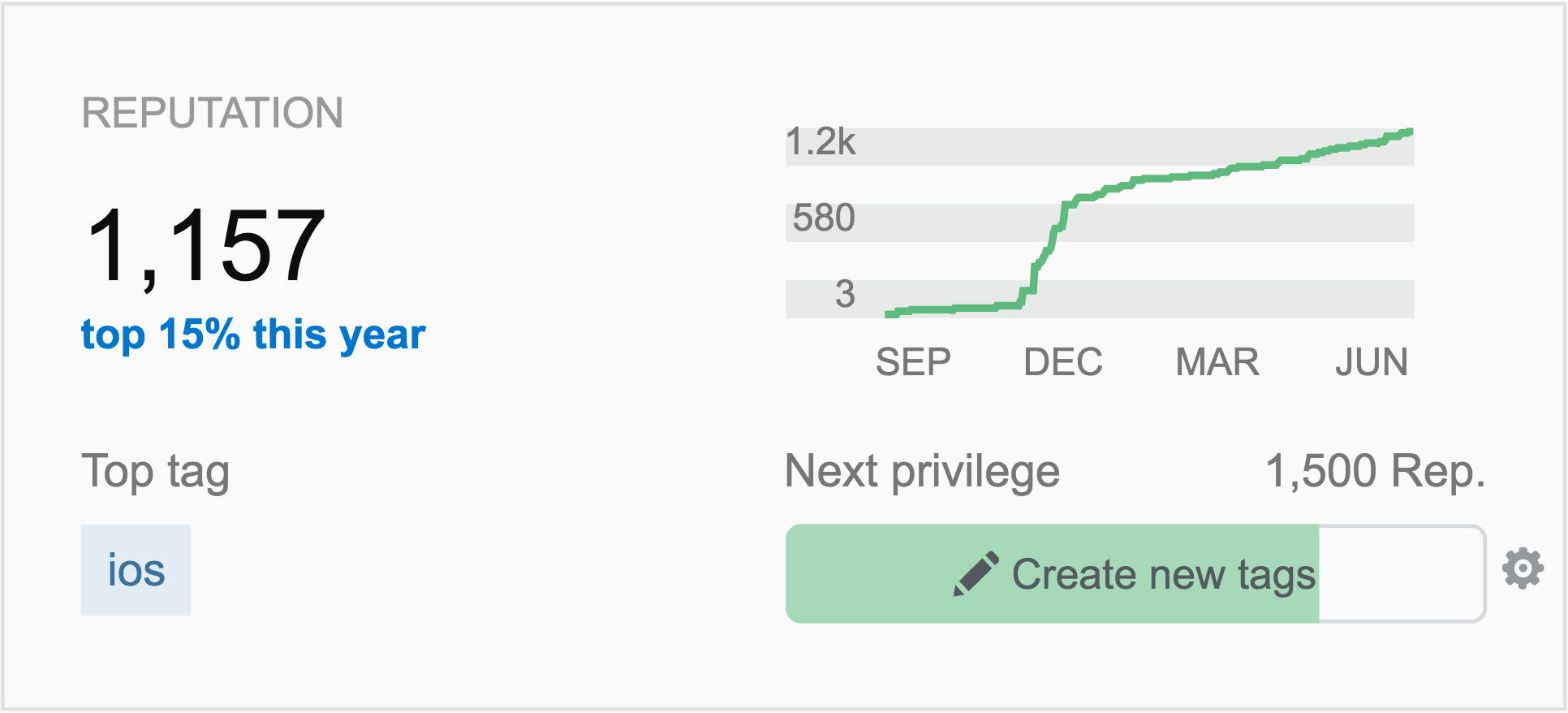If you want to be a top notch iOS developer, you need a strong reputation on Stack Overflow (SO).
Why?
- It teaches you how to ask great questions
- It takes ads off perhaps the most important site you’ll use every day
- It allows you to leave comments and up vote so you get the most out of SO
- It makes sure you know how to use SO like a champ
- It sets you apart from the crowd and let’s people know you care about your craft
- It allows you to directly contribute to your team by setting bounties on hard to answer questions
But getting to 1000 rep on stack overflow isn’t as easy as it used to be. Most of the simple questions are answered, and it’s a slog only getting 10 points for every answer you post. That’s if (and only if) you get up-voted or accepted as the answer. Let’s say 50% of the time your answers get points, that’s 200 answers you’ll have to post to get 1k in rep!
So what’s a iOS developer to do?
Well there is a very simple strategy I used to get to 1k rep by answering Swift questions. And with WWDC around the corner, it’s the best time of year to put it into practice. I’ll break it down into 4 steps.
1) Pick a new Apple API and become an expert in it
Every June, Apple rolls out a fancy new SDK that no one knows how to use. So if you watch the WWDC videos on an API you’re really interested in, and then start playing around with the technology, you’ll know that API better than 90% of developers out there. This happens because most people don’t have the time to play with all the new technologies that Apple rolls out.
I did this with UIStackViews. I thought this technology was a godsend for iOS developers because it brought a completely new way to handle auto layout to iOS. Fortunately, most people couldn’t start using the technology because it was only supported by devices running iOS 9 and newer. So I watched the videos on Stack Views from WWDC, built a few apps with it, and then supplemented them by watching the tutorial videos on RayWenderlich.com (It’s only $19 a month and worth every penny). Equipped with this new knowledge I moved on to step 2.
2) Stake out the tag for your API and answer every question that gets posted
From the SO homepage, navigate to tags and type the name of the new API you’ve mastered. Roll over the tag and you’ll be able to favorite the tag by clicking the star and subscribe via email or rss. Then each day for the next month, check SO in the morning and answer all the questions that have been posted. Or simply answer them as the show up in your email.
3) Format Your Answers for Maximum Utility
The most important part of this strategy is the format of your answers. Make sure you do the following:
1) Make sure you are answering the exact question asked
A lot of people fail to get up-voted on SO simply because they don’t focus on answering the question that was asked.
2) Include screenshots or example code when possible to make your answer clearer
We’re visual creatures. Have you every tried to implement a piece of code that was only explained in text? It’s a pain! So make the Original Poster's (OP's) life easier by including screenshots and code.
3) Make the answer exhaustive by explaining the why behind your answer
Stack overflow is a great place to learn but barely anyone teaches. Thoughtful answers that include why not just how get the most up votes. When you include why, then it’s likely people who are asking the question won’t have to look it up again because they’ll have learned more than just how to copy and paste code.
At first, your answers may not get up voted much, but that’s part of the plan, this is a bit of a long play. Over the course of the year, people are going to start using the API you became an expert in. As more people use it, more people will look up your answers and click up-vote.
Here's an example of one of my thorough posts on Stack Overflow.
Now, if there questions you know people are going to ask, but haven’t yet, use step 4.
4) Post your own API question and answer it thoroughly
This is kind of like step 2 but it includes a preemptive strike. 😉 When you keep running into a problem as you use the new API and find ways around the problems by reading the documentation, you’re in a great position. You can actually post that as a question and answer it yourself. You’ll have to wait 3 days to accept your answer. And make sure your answer is exhaustive, because other people are likely to answer your question as well. You want to be able to accept your own answer in good conscience.
This strategy is almost twice as effective as step 2 if you can pull it off correctly because now people can up vote your question and your answer. Sweet!
Here's an example post I made using the iOS Charts API.
So once you’ve gone on an answering spree for a month, you should be able to sit back and watch your rep roll in. If you take a look at the graph of my rep, you’ll notice that I shot up to 500 pretty fast once I figured out this strategy, and then my rep increases more gradually. That’s when I just answered a question here and there and people started discovering my answers to the new API questions.
Wrapping It Up
The secret sauce in this technique is to get super specific knowledge on a small part of a new technology. There are rewards for the people who specialize, 1k in stack overflow rep is just one of them. Happy coding!